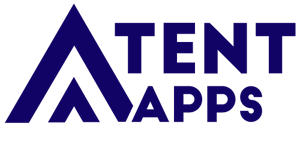Editing
- Login to the backend of your website
- yourdomain.com/wp-admin
- Go to your unique bulletin website URL (page) on the frontend of your website
- Default is yourdomain.com/bulletin
- Click on Enable Visual Builder
- You can now edit your bulletin just like any other page.
- Replace Sermon Image
- Edit Text, etc.
- Be sure to click the 3 dots and then save when finished!
- Smart Church Announcements Area
- This area automatically pulls from your category Church Bulletin (or unique bulletin category)
- You can always reorder your Bulletin Items by:
- Log into your backend dashboard
- Hover over Church News
- Click on Reorder
- Click on Church Bulletin (or unique bulletin category)
- Drag to Reorder
- Refresh Bulletin URL (page)
- New order should now show
Design Tips
Each page of your bulletin is colored with a different grey background. This does not show on anything besides when viewing as an editor. These grey backgrounds are set to the correct sizes for 8.5 x 11 single side or pamphlet folding in half sizes. If your text is getting close to the bottom of a grey box, you are running out of room on that page and consider moving the next text you neeed to the next page.
Printing for 8.5 x 11
For best results use Chrome as your internet browser.
- After saving your bulletin edits
- Click on Exit Visual Builder
- Right Click anywhere on the page and click on Print
- Click on More settings
- Change Pages per sheet to 2
- Be sure that you uncheck background graphics in options